Viewing Swiped-in Users
info
The Lab Status page shows you who is currently using your makerspace and what equipment they're using. It automatically refreshes every 30 seconds to stay current.
Overview
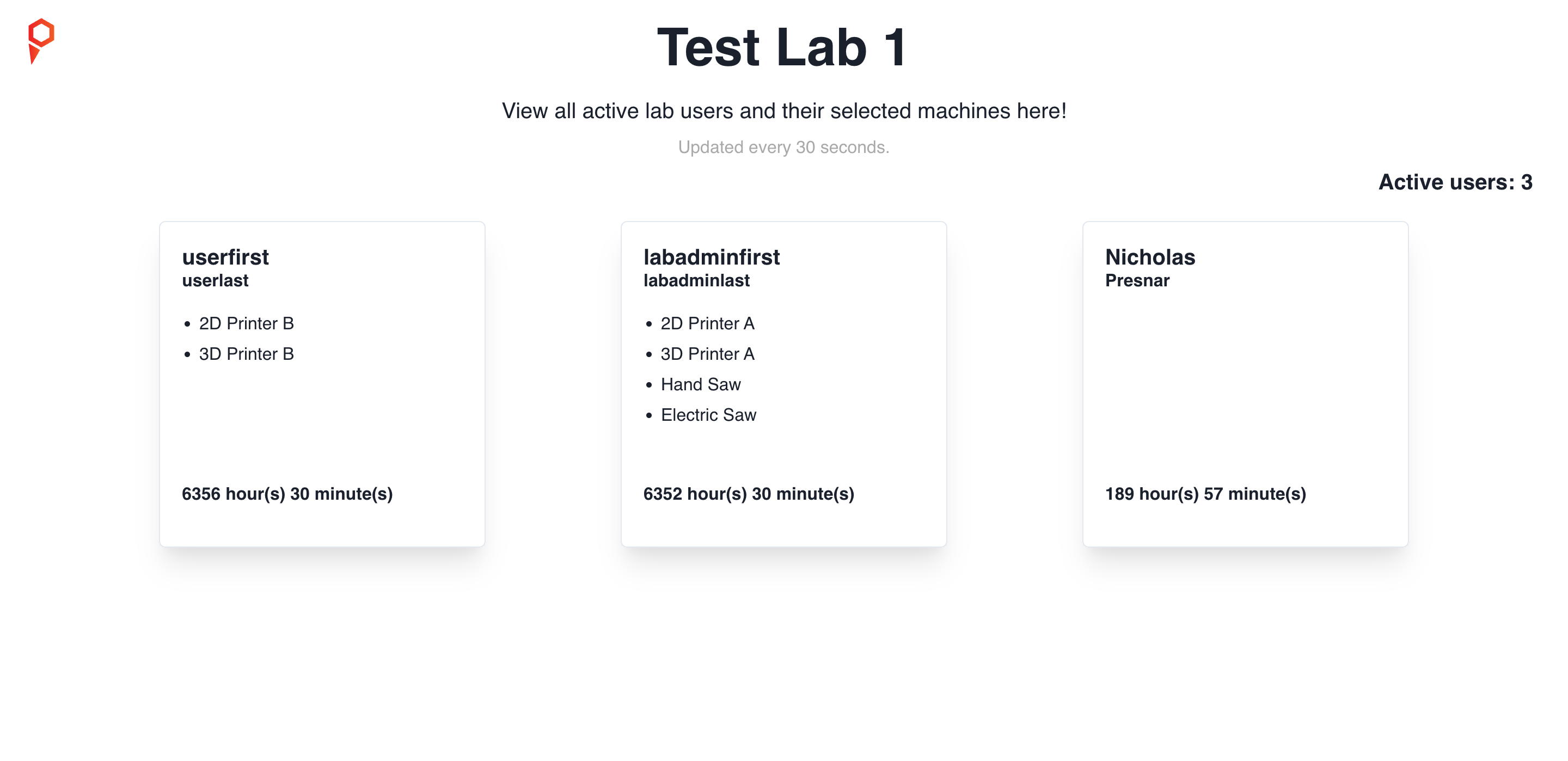
The Lab Status page provides:
- Real-time view of active users
- Equipment currently in use
- Automatic updates every 30 seconds
- Quick access to user information
Accessing Lab Status
Using the Kiosk
- Swipe your UID at the kiosk.
- When prompted, select "Continue as Admin".
- Enter your PIN if required.
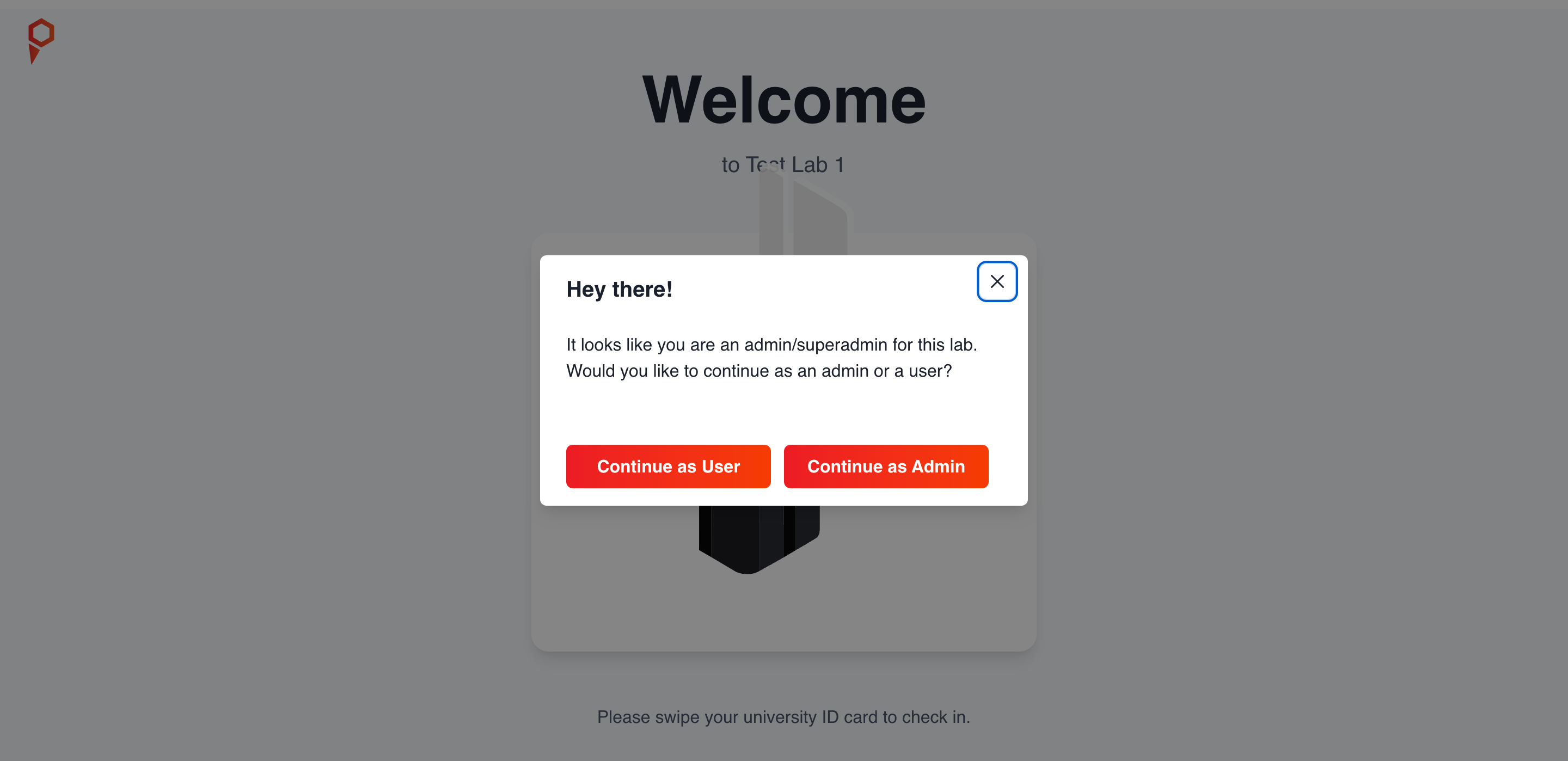
Selecting Your Lab
Choose your lab from the available options. Super admins will see all labs, while lab admins will only see their assigned spaces.
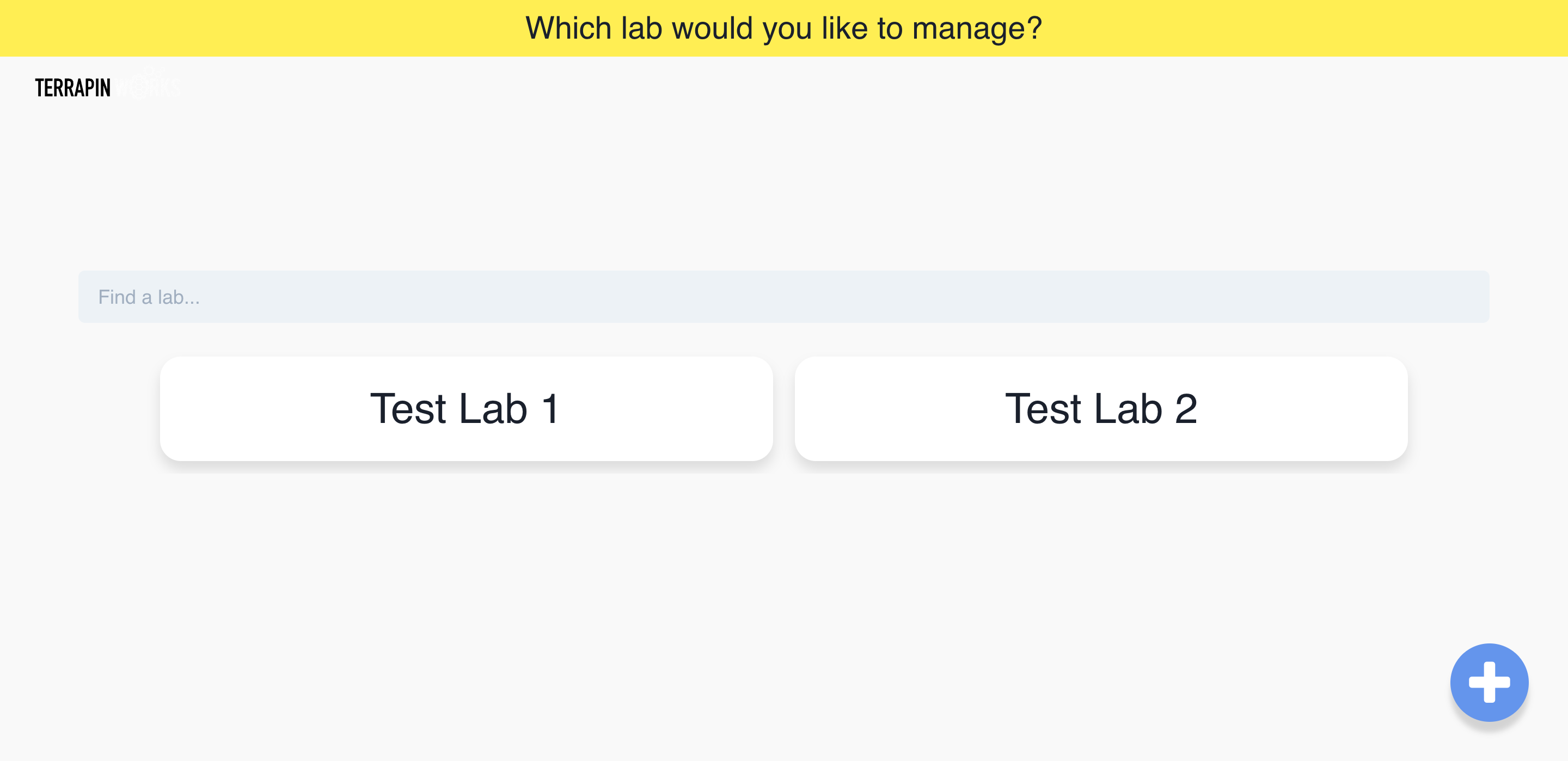
Opening Lab Status
Click the "Lab Status" button in the admin dashboard.
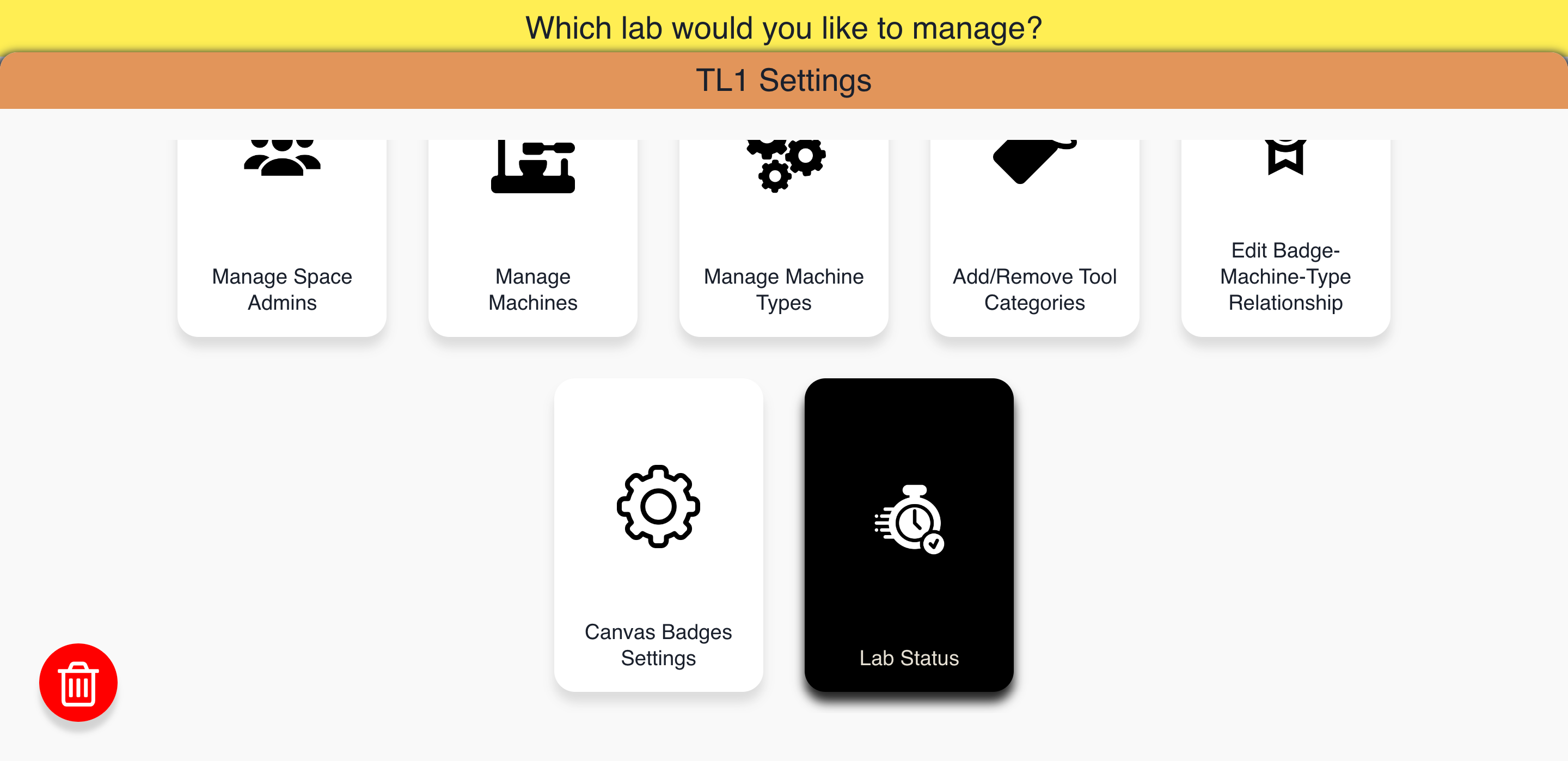
Understanding the Lab Status Page
The Lab Status page shows:
- Users: Currently swiped-in users
- Equipment: Machines each user has reserved
- Duration: How long each user has been active
- Status: Current state of each machine
tip
If you need the most up-to-date information, you can manually refresh the page at any time.