Managing Badge & Machine Type Relationships
This guide explains how to connect Canvas Badges with specific machine types, ensuring users have the right permissions after completing training.
Before You Begin
Make sure you have:
- Super admin access (required for editing/deleting relationships)
- Canvas Badges account connected to Pinpoint
- Understanding of how Machine Types and Badges work
Getting a Badge-ID
We'll need to get the unique badge ID off the badge you want to create a relationship for, before going into Pinpoint to add the relationship.
-
Before signing into Pinpoint, log in to your Canvas Badges account.
-
Select the Issuer you belong to, and the badge you'd like to create a new relationship for.
-
On the badge page, click the "View JSON" button on the bottom right corner.
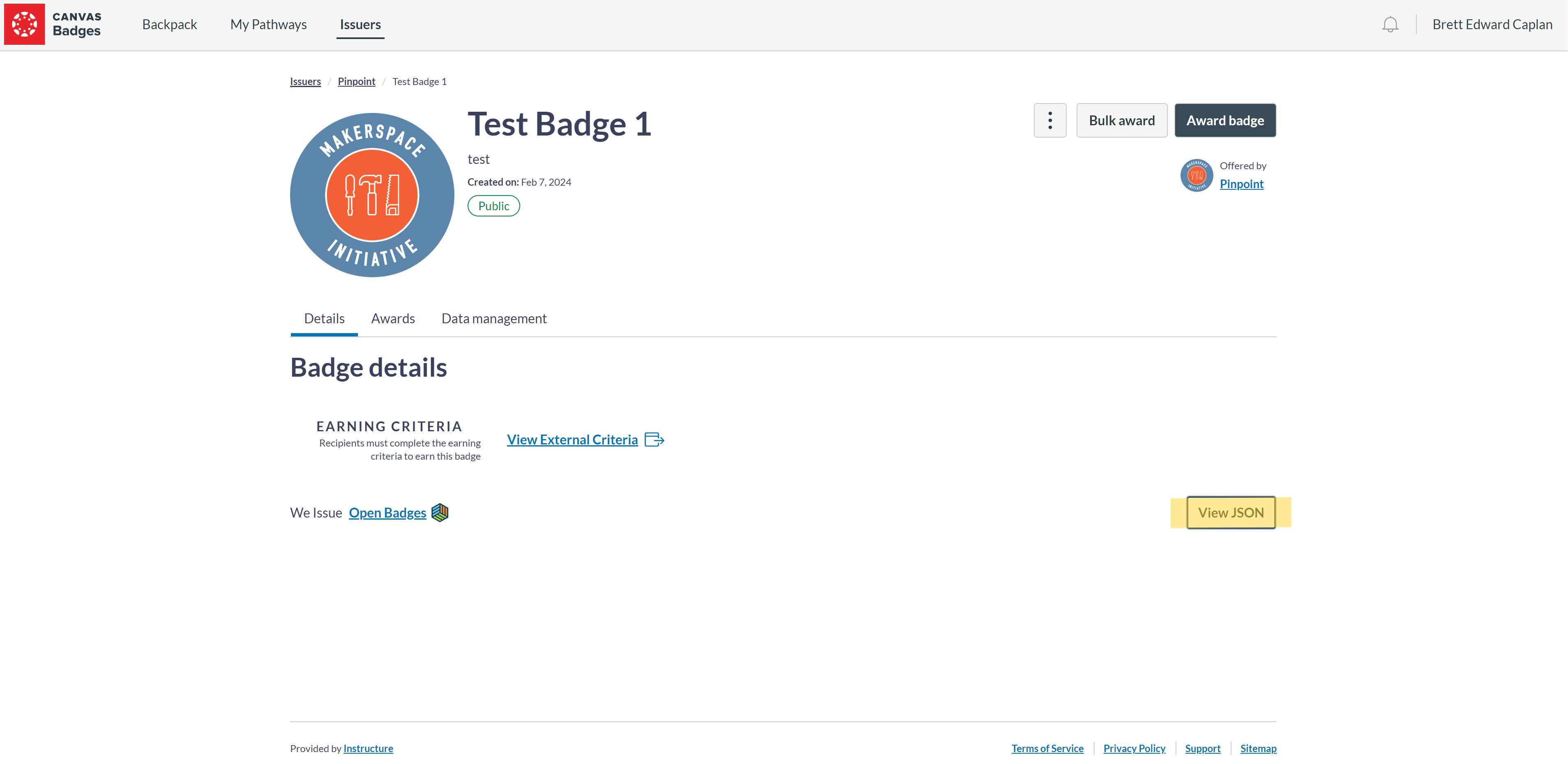
-
Clicking "View JSON" will bring up a popup. From this popup, you'll need to copy the identifier for this badge, which will be under the
idfield at the end of the URL and look like a random string of characters and numbers. See the highlighted portion of the screenshot below.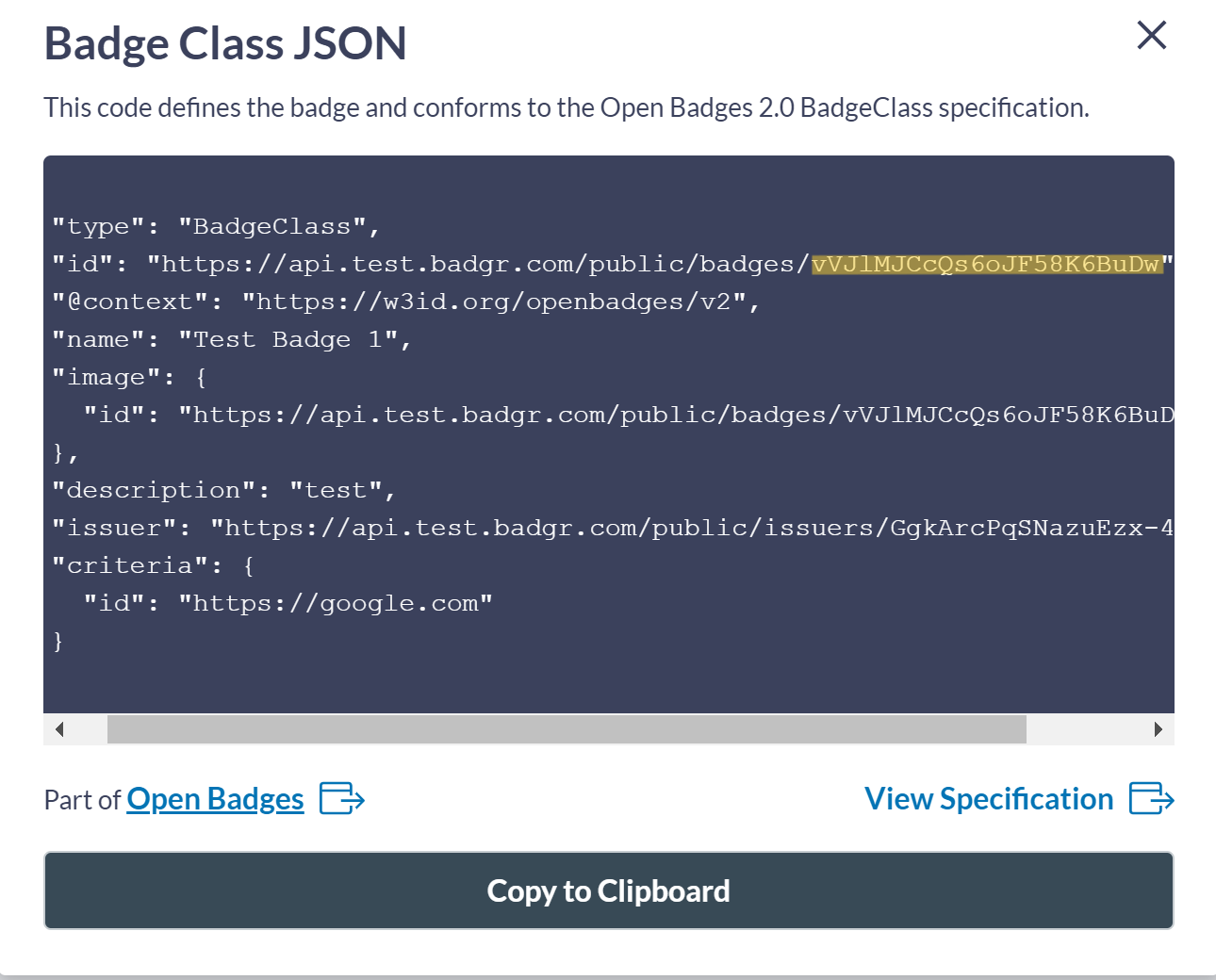
Make sure you copy the entire ID for the badge but do not include the quotation at the end! You should have copied a random-looking string of characters.
Setting up the Relationship in Pinpoint
Understanding Permissions
Modifying existing Badge-Machine type relationships affects permissions across all labs! Only make changes with consensus from affected space managers.
Managing Relationships
- Sign in to Pinpoint, select your space, and click "Edit Badge-Machine Type Relationship"
- Read and acknowledge the warning message
- Use the interface to:
- Add: Click the plus icon to create a new relationship
- Edit: Click the pencil icon next to an existing relationship
- Delete: Click the delete icon and confirm your choice
Changes take effect immediately across all spaces using that machine type.
Troubleshooting
If you encounter issues:
- Verify your Canvas Badges connection is active
- Check that you have super admin permissions
- Try reconnecting your Canvas Badges OAuth tokens
- Contact eds@umd.edu for assistance